How to Create & Use PNG Files of Logo Designs in Illustrator

Source: VASK Studio, Dishe, Dribbble, https://dribbble.com/shots/16218044-Dishe
In professional branding workflows, understanding how to create and use PNG files of logo designs in Illustrator is essential. PNG files are one of the most widely used image formats for digital display, offering a combination of high-quality resolution and transparency support. When working on a logo design, exporting your final version as a PNG ensures your artwork appears crisp and adaptable across various applications, including websites, social media, and presentation decks.
Adobe Illustrator, being a vector-based tool, is ideal for developing logo designs that can be resized without losing clarity. However, since PNG files are raster images, special attention is needed during export to maintain the integrity of your design. Knowing how to preserve transparency, choose appropriate color modes, and export at the correct resolution will ensure your logo looks professional wherever it appears.
This article walks through key points every designer should know to handle PNG files efficiently. From properly setting your artboard to testing final output, each step is aimed at producing polished logo files suitable for real-world use. Whether you're a freelance designer or part of a creative team, mastering this process will enhance the flexibility and professionalism of your branding assets.
Understand the Basics of PNG Files
PNG (Portable Network Graphics) files are a popular image format in the digital world, especially favored for web graphics due to their ability to support transparency and high-quality, lossless compression. Understanding how PNG files work is essential for any graphic designer, particularly when creating logo designs in Adobe Illustrator.
A key advantage of PNG files is their support for transparency. Unlike JPEGs, which display a white or colored background, PNGs can have a completely transparent background. This feature is especially useful for logos, as it allows the logo to be placed over different backgrounds without any unsightly borders, ensuring flexibility in various design scenarios.
Additionally, PNG is a lossless compression format, meaning it does not lose quality during the saving process, no matter how many times the file is opened and saved. This is crucial for maintaining the sharpness and detail of a logo's design elements, which can be degraded in other formats like JPEG, which uses lossy compression.
PNG files also support a wide color range, including RGB color profiles, which are ideal for digital displays. This makes PNG an excellent choice for detailed, high-contrast logo designs that require exact color reproduction for brand consistency.
Open Your Logo Design in Illustrator
Opening your logo design in Adobe Illustrator is the first step towards creating a high-quality PNG file. To start, launch Illustrator and select 'Open' from the 'File' menu at the top of the screen. Navigate to the location where your logo file is saved. Illustrator supports various file formats, so whether your logo is in AI, EPS, or SVG format, you can easily open it. Once the file is loaded, it will appear on your canvas, ready for any modifications or adjustments before exporting.
It's important to familiarize yourself with the Illustrator workspace. The tools panel on the left provides access to functions necessary for modifying your logo, such as resizing, adding text, or adjusting colors. Meanwhile, the layers panel on the right lets you manage different elements of your logo efficiently. If your logo design consists of multiple layers, ensure they are organized and appropriately named to streamline the editing process.
Before proceeding to export your logo as a PNG, take a moment to review the entire design. Ensure that all components are aligned, the color scheme is consistent, and the design as a whole reflects the intended branding message. This preliminary check is crucial to avoid any issues in the final PNG output, ensuring that the logo maintains its visual impact across different media.
Check Your Design’s Resolution
Resolution is a critical factor when preparing to export your logo designs as PNG files in Illustrator. High resolution is key to ensuring that your logo maintains its quality and sharpness across various applications, from digital displays to printed materials. To check and adjust the resolution in Illustrator, go to the 'Document Setup' under the 'File' menu. Here, you can find the 'Raster Effects' settings, where you set the resolution for your project. For logo designs, it’s advisable to choose a high resolution, typically 300 DPI (dots per inch), to ensure optimal quality for print, while 72 DPI may be sufficient for web use.
When adjusting the resolution, consider where the logo will be used. Higher resolutions result in larger file sizes but are necessary for maintaining clarity and detail in print formats. For digital use, where file size and download speed are considerations, a lower resolution may be more appropriate. Additionally, check that your artwork is set to the correct color mode: CMYK for print and RGB for digital displays.

Simplify Your Design
Before exporting your logo as a PNG file in Illustrator, simplifying your design can significantly improve the end result. This step involves reducing the complexity of the logo to ensure that it remains clear and effective at any size and on any background. Start by examining each element of your logo—remove unnecessary details that do not contribute to its overall recognition or message.
Focus on merging layers that do not need to be separate. This can be done by selecting the layers you want to merge in the Layers panel and using the Pathfinder tool to combine shapes without losing the ability to edit them individually later. Additionally, convert any text to outlines to maintain font consistency across different platforms, by right-clicking the text and selecting ‘Create Outlines’.
Another aspect of simplification is to ensure color consistency. Reduce the number of colors used in the logo to create a more cohesive and visually appealing design. This not only enhances the logo’s scalability but also its usability across various media. Utilize the global color function, which allows changes to one color to be applied throughout the entire design automatically.
Use the Export Function
Exporting your logo as a PNG file from Illustrator is a straightforward process that ensures your design retains its quality across different media. To begin, ensure that your logo is finalized and that all elements are correctly aligned and simplified as needed. Then, navigate to the ‘File’ menu and select ‘Export’ followed by ‘Export As…’. This will open a new dialog box where you should select PNG from the list of file formats.
In the export settings, several options need to be carefully adjusted to match the needs of your project. Choose whether to export the entire artboard or just a specific range, which is useful if you are working with multiple logo variations on one artboard. Set the resolution—high for print (300 DPI) or lower for web (72 DPI). Make sure to select ‘Transparent’ if you want to maintain the transparency of the background, which is particularly important for logos to be placed over various backgrounds.
Select PNG Format
When preparing to export your logo designs from Illustrator, selecting the correct file format is crucial for maintaining the quality and usability of your visuals. For logos, PNG is an ideal choice due to its support for transparency and high-quality, lossless compression. To select PNG format in Illustrator, go to the 'File' menu, choose 'Export', and then select 'Export As...'. In the dialog box that appears, you will find a dropdown menu for file formats. Select 'PNG (*.PNG)' from this list to proceed.
PNG files are particularly beneficial for logos because they allow for a transparent background, which is essential when placing your logo over various backgrounds without a disruptive border. This feature enhances the flexibility and application of your logo across multiple platforms, from digital media to print materials. Moreover, PNG supports 24-bit images that can display more than 16 million colors, ensuring that the vibrant colors of your logo design are accurately represented in the final output.
Once you've selected the PNG format, you can then move on to fine-tuning the export settings to suit your specific needs, such as adjusting resolution, transparency, and whether to export the entire artboard or just specific elements of the design. Choosing PNG for your logo exports in Illustrator ensures that your design retains all of its visual qualities without compromise.
Adjust PNG Export Settings
After selecting PNG as your export format in Illustrator, the next crucial step is to adjust the export settings to optimize your logo for its intended use. In the 'PNG Options' dialog box, you will encounter several important settings that can significantly impact the quality and functionality of your exported logo.
First, set the resolution of your PNG file. For web use, a resolution of 72 DPI (dots per inch) is typically sufficient, as it provides good quality while keeping file sizes manageable. For print materials, however, you may need a higher resolution, such as 300 DPI, to ensure that your logo maintains clarity and sharpness when enlarged.
The 'Background Color' option allows you to choose whether to include a solid color background or to maintain transparency. For logos, selecting 'Transparent' is often preferred to allow the logo to be used on various backgrounds without any unsightly borders.
Another critical setting is the 'Anti-aliasing' option, which smooths out the edges of your graphic, making it appear less jagged and more polished. This is particularly important for ensuring that curves and diagonal lines within your logo look smooth and professional.

Preserve Transparency
One of the most critical features when exporting logo designs as PNG files from Illustrator is preserving the transparency. This allows your logo to be placed over different backgrounds without a default white box around it, ensuring it integrates seamlessly wherever it’s used. To preserve transparency in Illustrator, you need to adjust your export settings properly.
When you select ‘PNG’ as your export format, ensure you tick the ‘Transparency’ checkbox in the PNG options dialog box. This option is crucial because it retains the transparent areas of your logo instead of filling them with a solid color, typically white. Preserving transparency is especially important for logos as it adds versatility to their usage across various media and promotional materials.
Preview the Exported File
After configuring the export settings and preserving the transparency of your logo, it's essential to preview the exported PNG file in Illustrator. This step is crucial to ensure that all aspects of your logo have been correctly rendered and that it appears exactly as intended across various uses.
To preview your exported PNG file, first save the file to a convenient location on your computer. Then, open this file using a standard image viewer or re-import it into Illustrator or another design software. This allows you to see the logo as it will appear in its final form, including how transparency is handled.
During the preview, pay close attention to several key areas: ensure that the colors match your original design, that the edges of the logo are crisp and free from any artifacts, and that the transparency effects are correctly applied without unintended background colors. Also, view the logo at different sizes to ensure it maintains its integrity and clarity when scaled down or up, which is crucial for its use in different formats, from business cards to large banners.
Save with Different Resolutions
When exporting logo designs from Illustrator as PNG files, it's advantageous to save them in various resolutions to accommodate different usage scenarios. This practice ensures that your logo displays optimally across all platforms, from high-resolution print materials to digital media.
Start by determining the most common uses for your logo, which might include websites, business cards, promotional items, and large format prints. Each medium may require a different resolution for best results. For web use, save your PNG files at 72 DPI, which is standard for digital images and ensures fast loading times. For printed materials, especially large formats like banners or posters, export the logo at 300 DPI or higher to maintain sharpness and detail.
In Illustrator, you can easily adjust the resolution settings in the 'Export As' dialogue under the 'Resolution' section. Here, select the DPI that suits your target medium. It's helpful to name each file clearly to reflect its resolution and intended use, such as 'LogoName_Web.png' for the 72 DPI version and 'LogoName_Print.png' for the 300 DPI version.
Saving your logo in multiple resolutions not only caters to different display requirements but also enhances the versatility and usability of your design. This step is crucial for maintaining professional standards and brand consistency across all forms of media.
Conclusion
Working with PNG files in logo design using Illustrator provides a reliable way to deliver high-quality assets for digital use. From maintaining sharpness and color integrity to preserving transparent backgrounds, each step in the process plays a role in ensuring your logo performs well across platforms. Whether you're preparing files for a website, mobile app, or presentation, mastering the correct export techniques in Illustrator is key. By applying consistent naming conventions, verifying resolution, and testing your final PNG files, you’ll produce logo design assets that are both professional and practical for any digital environment.
Let Us Know What You Think!
Every information you read here are written and curated by Kreafolk's team, carefully pieced together with our creative community in mind. Did you enjoy our contents? Leave a comment below and share your thoughts. Cheers to more creative articles and inspirations!


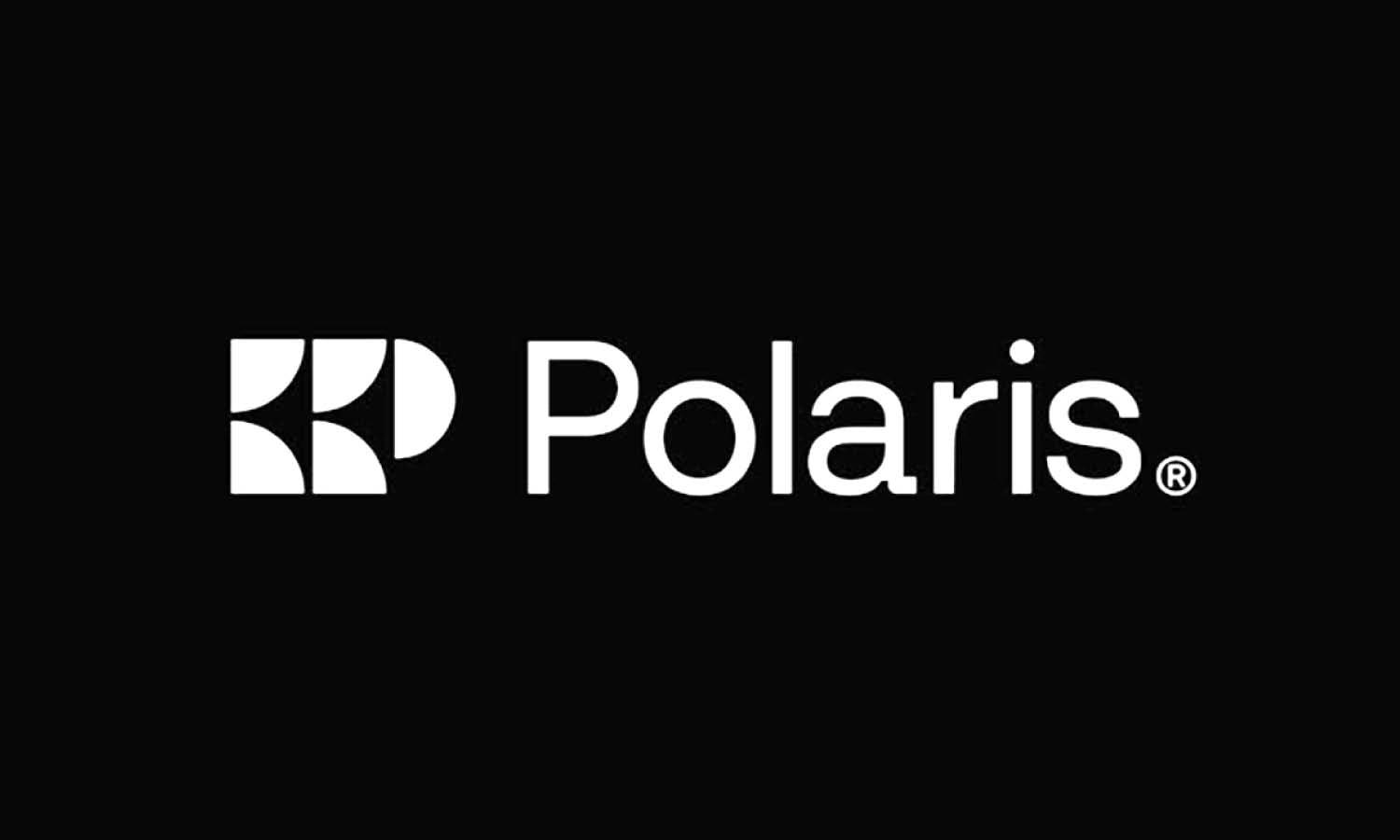

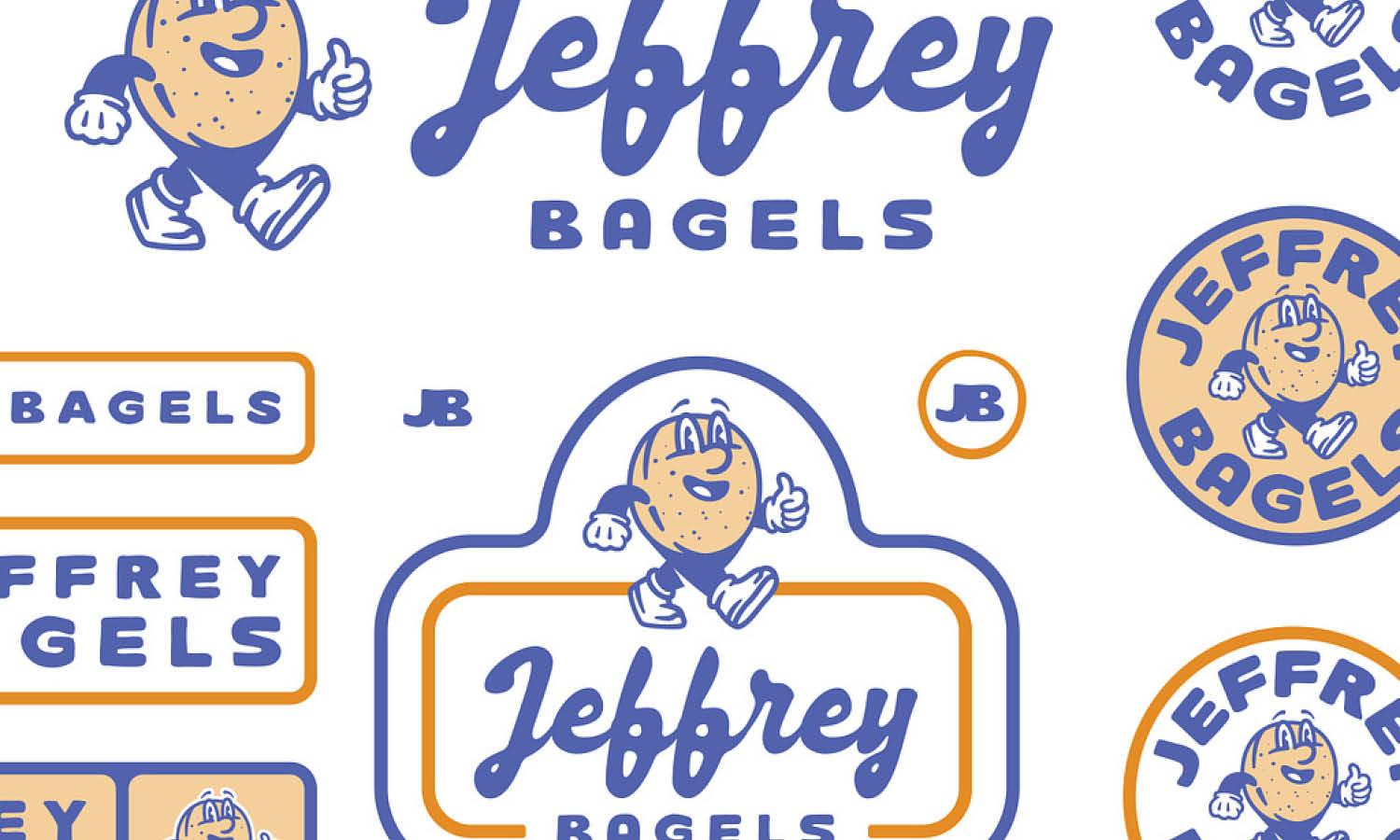
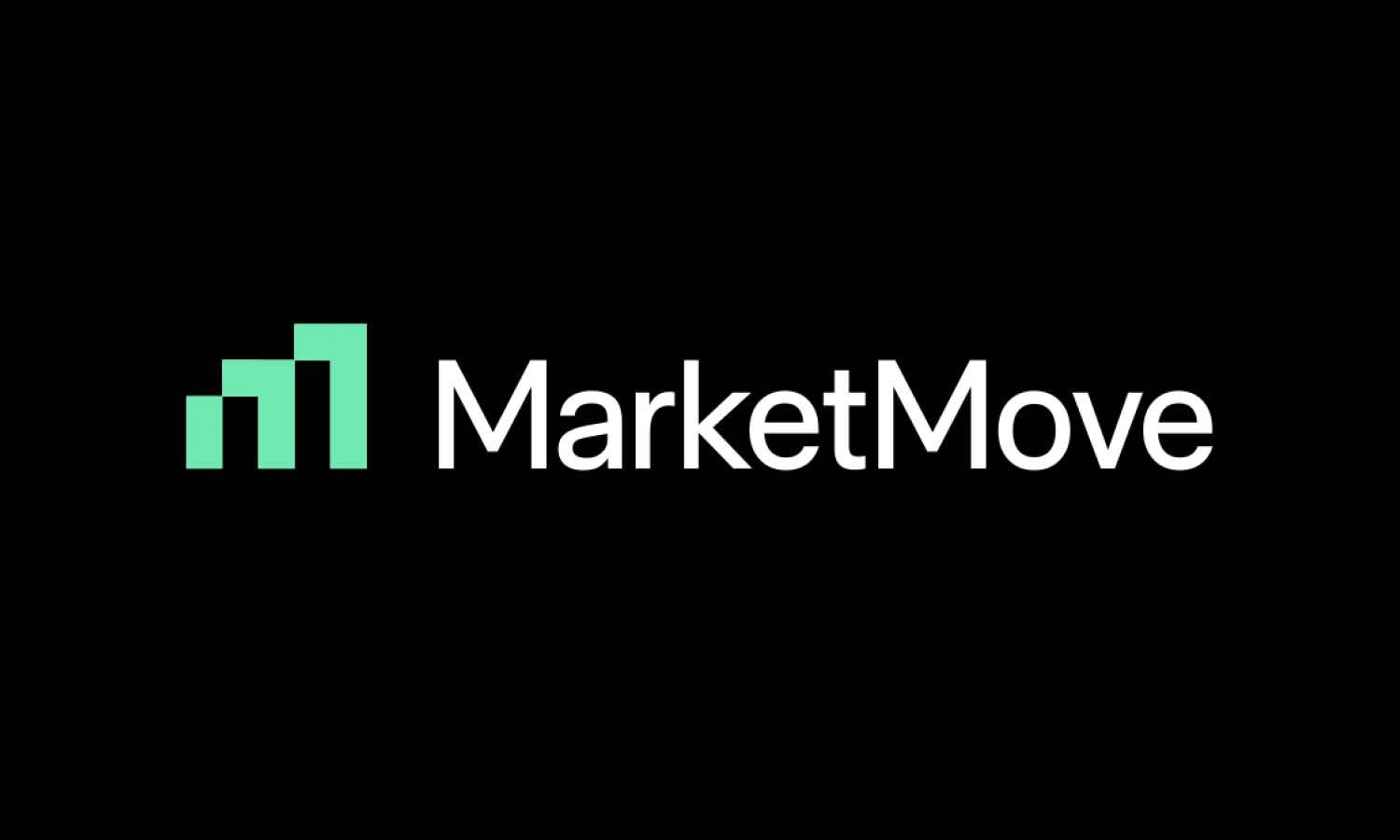
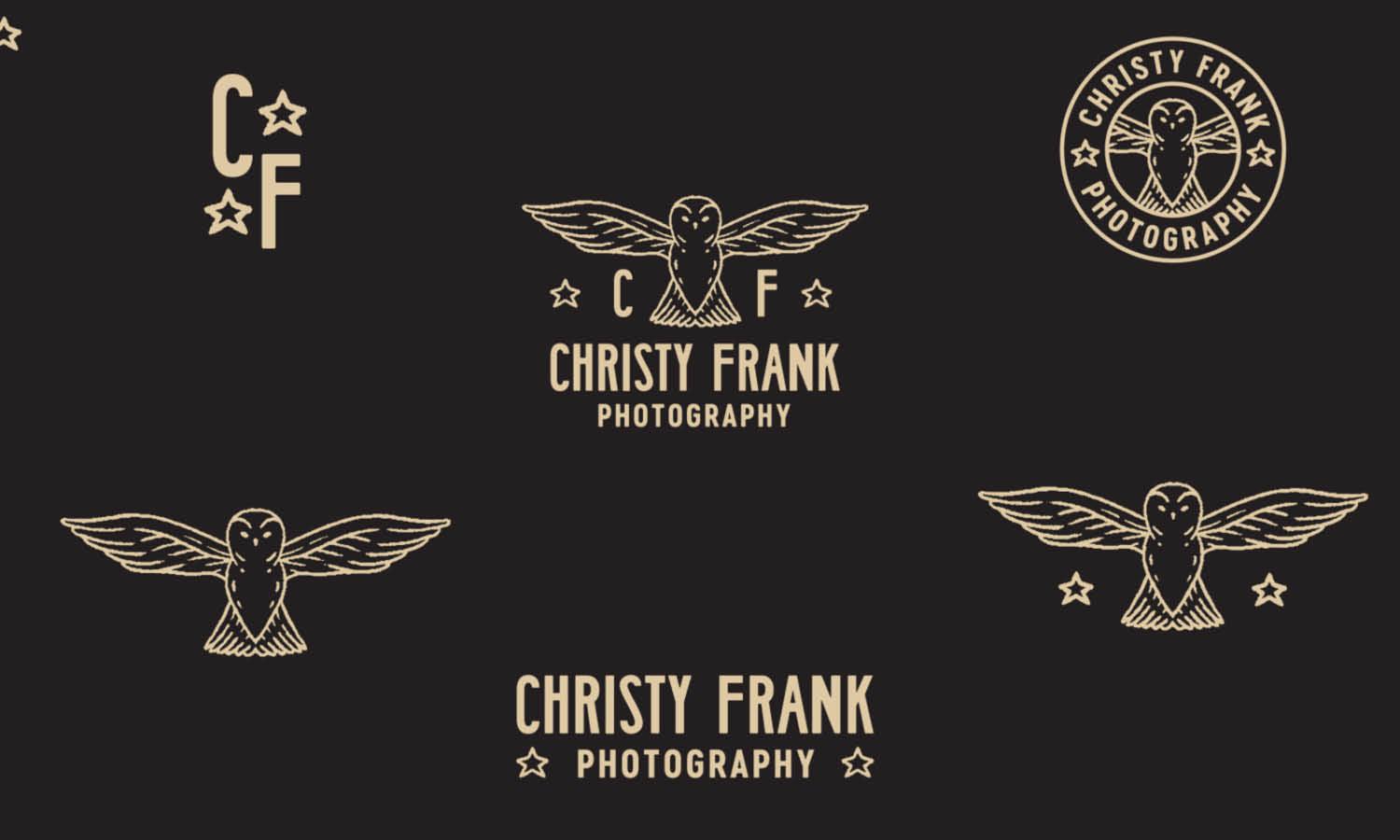
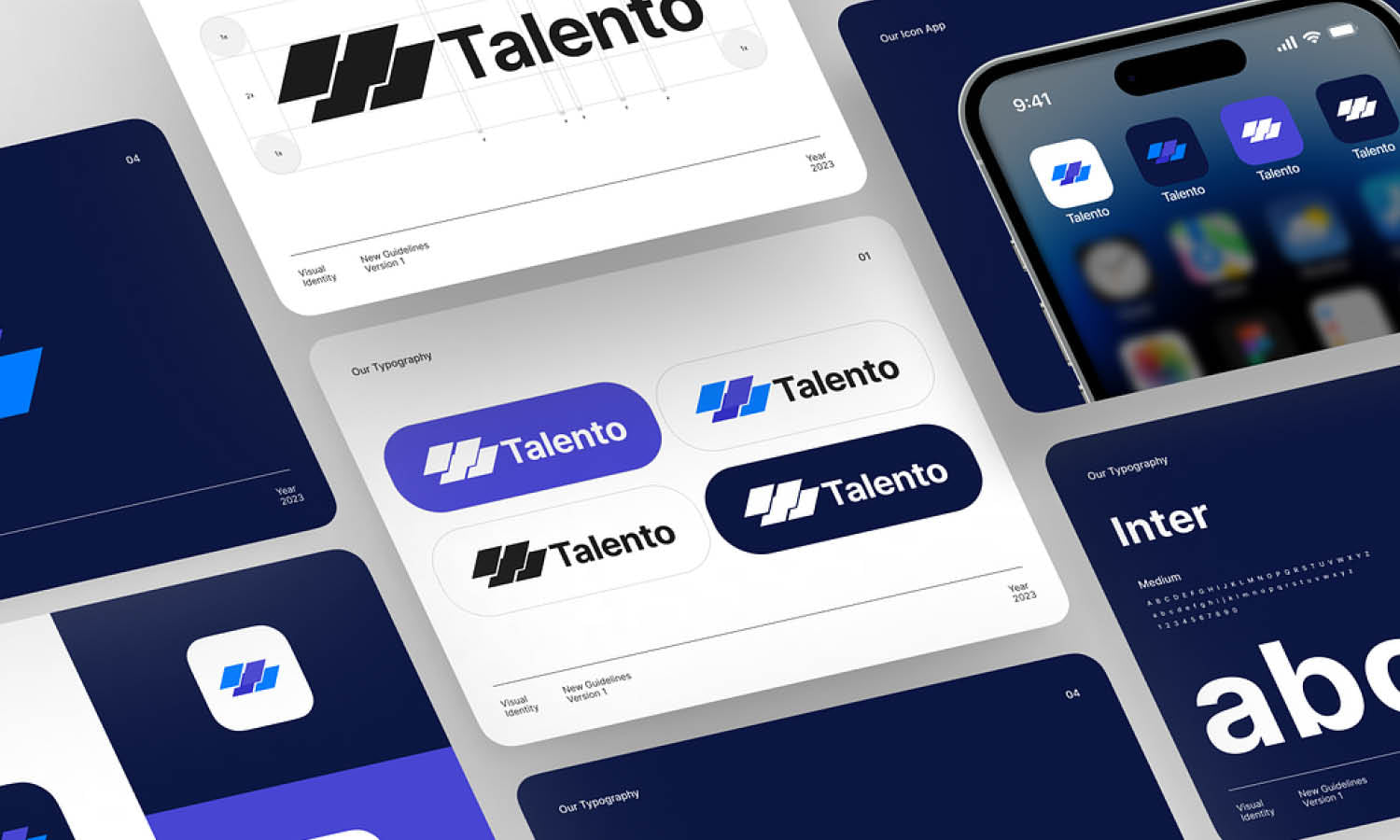







Leave a Comment