Procreate Vs. Illustrator: Which Software is Better for Logo Design

Source: Eddie Lobanocskiy, ⟁, Dribbble, https://dribbble.com/shots/19787405
Choosing the right software for logo design is crucial for professional designers who aim to deliver high-quality and scalable logos. The debate between Procreate and Illustrator is ongoing, as each offers unique strengths tailored to different aspects of the design process. Illustrator, developed by Adobe, stands as a powerhouse in vector-based design, ensuring that logos retain their quality at any size—an essential feature for branding across various media. On the other hand, Procreate, known for its intuitive user interface and robust drawing tools, caters to designers who prefer a more direct and tactile approach on the iPad.
This introduction explores the key features, usability, and practical implications of using Procreate versus Illustrator in logo design. The discussion aims to provide designers with the insights needed to choose the software that best fits their creative workflow and project requirements. Whether you are a seasoned professional or a budding designer, understanding the capabilities and limitations of each tool will empower you to make informed decisions that align with your design ambitions and client expectations.
User Interface and Usability: Procreate vs. Illustrator
The user interface and usability of graphic design software significantly impact a designer's workflow and output quality. Adobe Illustrator is renowned for its comprehensive and customizable interface, which, while powerful, can be daunting for new users. It is equipped with an extensive array of tools and panels specifically tailored for precise vector work, essential for creating professional logos. The ability to customize workspaces and save presets aligns with the needs of advanced users who require control over every aspect of their design environment.
In contrast, Procreate offers a more streamlined and intuitive interface designed for touch interaction on the iPad. Its minimalistic design focuses on drawing and painting, with a gesture-based control system that reduces on-screen clutter, making it more accessible for beginners and artists transitioning to digital mediums. Procreate's appeal lies in its simplicity, providing essential tools without overwhelming the user, making it particularly popular among designers who appreciate the immediacy of drawing directly on a screen.
Both platforms cater to different aspects of logo design, with Illustrator focusing on precision and adaptability in a professional design setting, while Procreate emphasizes ease of use and artistic expression. Choosing between them depends on the designer’s specific needs, whether they value comprehensive control over design elements or a more fluid, artist-friendly interface.
Vector vs. Raster: Procreate vs. Illustrator
Understanding the difference between vector and raster graphics is fundamental when choosing between Procreate and Illustrator for logo design. Illustrator is a vector-based program, making it ideal for logo creation. Vector graphics use mathematical equations to represent designs, which allows infinite scalability without any loss of resolution. This feature is crucial for logos, which need to maintain their clarity and impact across various sizes and media. Illustrator's precision tools, such as the Pen tool and Bezier curves, offer designers meticulous control over every element, essential for the detailed work logos often require.
Procreate, on the other hand, is primarily a raster-based application, which means it works with pixels. While recent updates have introduced some vector-like features, its core functionality is still geared towards raster graphics. This makes Procreate suitable for sketching, painting, and texture work, where the resolution is fixed. The detail in a Procreate design can diminish when scaled up, which might pose a problem for logos intended for large formats or multiple resizing.
For logo designers, the choice between raster and vector should align with their project requirements. If the end use requires extensive resizing or applications across different formats—like billboards, business cards, and digital media—Illustrator’s vector capabilities provide a significant advantage. Meanwhile, Procreate may be used for conceptual sketches or projects where a hand-drawn, artistic style is preferred, before finalizing the design in a vector-based software like Illustrator.
Precision and Flexibility: Procreate vs. Illustrator
Precision and flexibility are pivotal in logo design, where fine details can significantly impact the final product. Adobe Illustrator is celebrated for its unmatched precision tools that cater to the minutiae of logo designing. It allows for adjusting points and paths down to the pixel level, ensuring that every curve and line is exactly where it needs to be. Illustrator’s use of vectors not only facilitates impeccable precision but also provides flexibility in scaling and editing. These capabilities make it possible to revise designs without degradation in quality, a must-have for any logo that needs to adapt to different branding requirements.
Procreate, while offering a different kind of precision suited more for artistic expression, has limitations in this area. It excels in providing an intuitive drawing experience with pressure sensitivity and tilt functions, which mimic real-life drawing tools. However, when it comes to the rigid precision required for logo design, Procreate’s raster-based nature means that edits can lead to pixelation, thereby restricting flexibility in resizing and adjusting. This might serve well for initial sketches or creative concepts but might require transitioning to a vector-based tool like Illustrator for final adjustments.
In summary, Illustrator provides the precision and flexibility needed for professional logo design, while Procreate offers an artistically gratifying experience better suited for conceptual and illustrative tasks rather than detailed logo execution.
Toolset and Features: Procreate vs. Illustrator
When comparing the toolsets of Procreate and Illustrator, it's clear that each software caters to different facets of the graphic design industry. Illustrator is equipped with a comprehensive suite of tools designed specifically for vector editing, which is essential for logo design. Tools like the Pen Tool, Direct Selection Tool, and the Pathfinder allow for intricate control over shapes and lines, crucial for crafting logos that are both unique and versatile across various media. Additionally, Illustrator's plugins and scripting capabilities enable designers to customize their workflow to an even greater degree, enhancing both efficiency and creativity.
On the other hand, Procreate's toolkit is tailored more towards artists and illustrators focusing on raster graphics. It boasts an impressive array of brushes and textures that simulate traditional art mediums, offering a natural and tactile drawing experience. While these features are invaluable for creating rich, textured illustrations, they lack the specific functionalities required for vector manipulations that logo design often demands.
For logo designers, the choice between Procreate’s artistic toolset and Illustrator’s vector-oriented tools often depends on the project phase. Initial concepts and creative explorations can benefit from Procreate’s intuitive interface and artistic tools, while Illustrator’s advanced vector features are indispensable for the precise and scalable final designs required in professional logo creation.
Cost and Accessibility: Procreate vs. Illustrator
Cost and accessibility are crucial factors for designers when choosing their primary design software. Adobe Illustrator operates on a subscription model as part of Adobe's Creative Cloud. This can be a significant recurring expense, with various pricing plans depending on user needs, including individual, business, student, and teacher packages. Although more costly, this subscription provides access to regular updates, cloud storage, and a suite of additional Adobe apps, which can be indispensable for a professional design environment.
In contrast, Procreate offers a one-time purchase price, which is notably more affordable and accessible for users with budget constraints. Available exclusively for iPad, it requires a single upfront cost, making it an attractive option for freelancers and hobbyists who do not need the extensive capabilities of Adobe’s suite. This cost-effectiveness paired with Procreate’s robust set of digital painting tools makes it a popular choice among digital artists and designers who prefer working on a tactile, portable device.
Both Illustrator and Procreate offer different levels of accessibility based on the designer’s hardware preferences and financial capability. Illustrator’s subscription model, though higher in cost, provides a comprehensive toolset that supports a wider range of professional design needs, while Procreate’s affordability and ease of use make it an excellent entry point for emerging designers and illustrators.
Compatibility and Integration: Procreate vs. Illustrator
Compatibility and integration with other tools and platforms play a significant role in the functionality of design software. Adobe Illustrator boasts superior compatibility with various file formats and seamless integration with other Adobe Creative Cloud apps like Photoshop and InDesign. This integration facilitates a smooth workflow for designers who need to collaborate across different media types and platforms, making Illustrator a staple in professional settings where cross-application functionality is essential.
Procreate, while limited to iOS devices, offers good integration within the Apple ecosystem, syncing effortlessly with iCloud and working harmoniously with apps like Apple Pencil. However, its compatibility with non-Apple products is limited, which could be a hindrance for designers who operate in a more diverse hardware environment. While Procreate can export files to universal formats like PSD, PDF, and JPEG, transferring these files into other software for further editing can sometimes lead to a loss of information or require additional adjustments.
Ultimately, the choice between Illustrator and Procreate may hinge on the designer’s specific needs for integration and compatibility. Illustrator’s broad compatibility makes it ideal for logo design within a multi-software professional workflow, whereas Procreate is well-suited for artists deeply embedded in the Apple ecosystem, offering a more focused but less flexible toolset.
Mobile Support: Procreate vs. Illustrator
In the evolving world of digital design, mobile support is a crucial factor for designers who need to work flexibly across various devices. Procreate is specifically designed for the iPad, leveraging the device's touch interface and stylus support to provide a natural and intuitive drawing experience. This focus on mobile usability makes Procreate an excellent tool for designers who prefer to create on the go or in environments outside of the traditional desktop setup. The portability of the iPad combined with Procreate’s full suite of drawing tools allows for spontaneous creativity and immediate revisions, which is particularly useful in fast-paced or client-facing situations.
Adobe Illustrator, on the other hand, has expanded its versatility through the Adobe Illustrator Draw app for mobile devices, including tablets and smartphones. This app offers basic vector drawing tools and seamless integration with the desktop version of Illustrator, enabling users to start a project on mobile and refine it on the desktop. However, the mobile version of Illustrator is not as robust as the desktop version, with limited features that may not suffice for complete logo design projects but are adequate for sketching ideas and simple edits.
Both Procreate and Illustrator offer mobile solutions, but their effectiveness greatly depends on the specific needs of the designer. Procreate’s native design for the iPad makes it superior for full-scale drawing and designing on a mobile device, while Illustrator’s mobile app serves more as a companion tool for preliminary designs and ideas.
Learning Curve: Procreate vs. Illustrator
The learning curve associated with design software can significantly affect a designer's productivity and the quality of their output. Adobe Illustrator is known for its steep learning curve due to its extensive range of professional-grade features and tools designed for precision. New users often require considerable time to become proficient in Illustrator, with many advanced features necessitating formal training or extensive self-study. This complexity, however, allows for unmatched precision and flexibility in designing complex vector graphics like logos, which are essential for professional branding.
Procreate offers a more user-friendly experience with an interface designed to be intuitive for artists and designers alike. Its straightforward layout and gesture controls make it easy to learn, especially for those with a background in traditional art or other digital painting apps. The simplicity of Procreate makes it accessible to beginners and those who wish to start producing work quickly without the overhead of navigating a complex toolset.
In summary, while Illustrator demands a higher investment of time and effort to master, it rewards designers with powerful capabilities suitable for detailed and scalable logo designs. Procreate’s ease of use makes it ideal for newcomers to digital art or professionals looking for a more straightforward, artistically inclined tool for their creative processes. Choosing between the two will depend on the designer’s need for depth of functionality versus speed of acclimation in their software of choice.
Performance and Speed: Procreate vs. Illustrator
Performance and speed are vital considerations for designers choosing between Procreate and Illustrator, especially when working under tight deadlines. Adobe Illustrator is renowned for its robust performance, particularly on well-equipped desktops. It handles complex vector graphics with ease, ensuring smooth scaling and rendering, which is essential for iterative logo design processes. Illustrator’s capability to manage extensive layers and intricate effects without significant lag enables designers to execute detailed and complex designs efficiently.
Procreate, optimized for the iPad’s hardware, delivers a highly responsive experience for drawing and painting. The application’s speed is particularly noticeable with its real-time brush previews and minimal input delay, making it feel akin to drawing on paper. However, Procreate's performance can vary depending on the iPad model used, as older models might struggle with very high-resolution canvases or extensive layers.
Each software excels in its environment: Illustrator in handling large-scale, complex vector projects on desktops, and Procreate in providing a seamless, quick interface on mobile devices. The choice between them should consider the typical project scale and the hardware available, as these factors directly impact the software’s performance and the overall efficiency of the design workflow.
Updates and Support: Procreate vs. Illustrator
Regular updates and support are crucial for maintaining the efficiency and security of design software. Adobe Illustrator, as part of the Adobe Creative Cloud, benefits from continuous updates that introduce new features, enhance existing functionalities, and improve security. These updates ensure that Illustrator remains compatible with the latest hardware and operating systems. Additionally, Adobe’s extensive support network provides tutorials, forums, and customer service to assist users with any issues or learning needs, which is invaluable for professionals relying on the software for critical projects.
Procreate, while not updated as frequently as Illustrator, still receives regular updates that add new tools and refine the interface. These updates often incorporate user feedback, demonstrating the developers' commitment to responding to the needs of the artistic community. Procreate’s support primarily comes through an active online community and a comprehensive digital handbook. While direct customer service is more limited compared to Adobe, the available resources are generally well-received by the user base.
Both programs offer solid support and updates, but the scope and scale differ. Illustrator’s enterprise-level backing by Adobe makes it a reliable choice for professional environments where regular updates and professional support are essential. In contrast, Procreate’s approach is more community-focused, offering adequate support for an application designed primarily for artistic use rather than professional logo design.
Conclusion
Both Procreate and Illustrator offer distinct advantages for logo design, tailored to different needs and workflows. Illustrator is unmatched in its vector capabilities and precision, making it the go-to choice for professional logo designers who require scalability and detailed adjustments. Procreate, with its intuitive interface and robust drawing tools, excels in artistic expression and is ideal for designers looking for a more direct, tactile creative process on the iPad. Ultimately, the choice between Procreate and Illustrator should align with your specific design requirements, workflow preferences, and the type of logo projects you undertake.
Article Meta Description


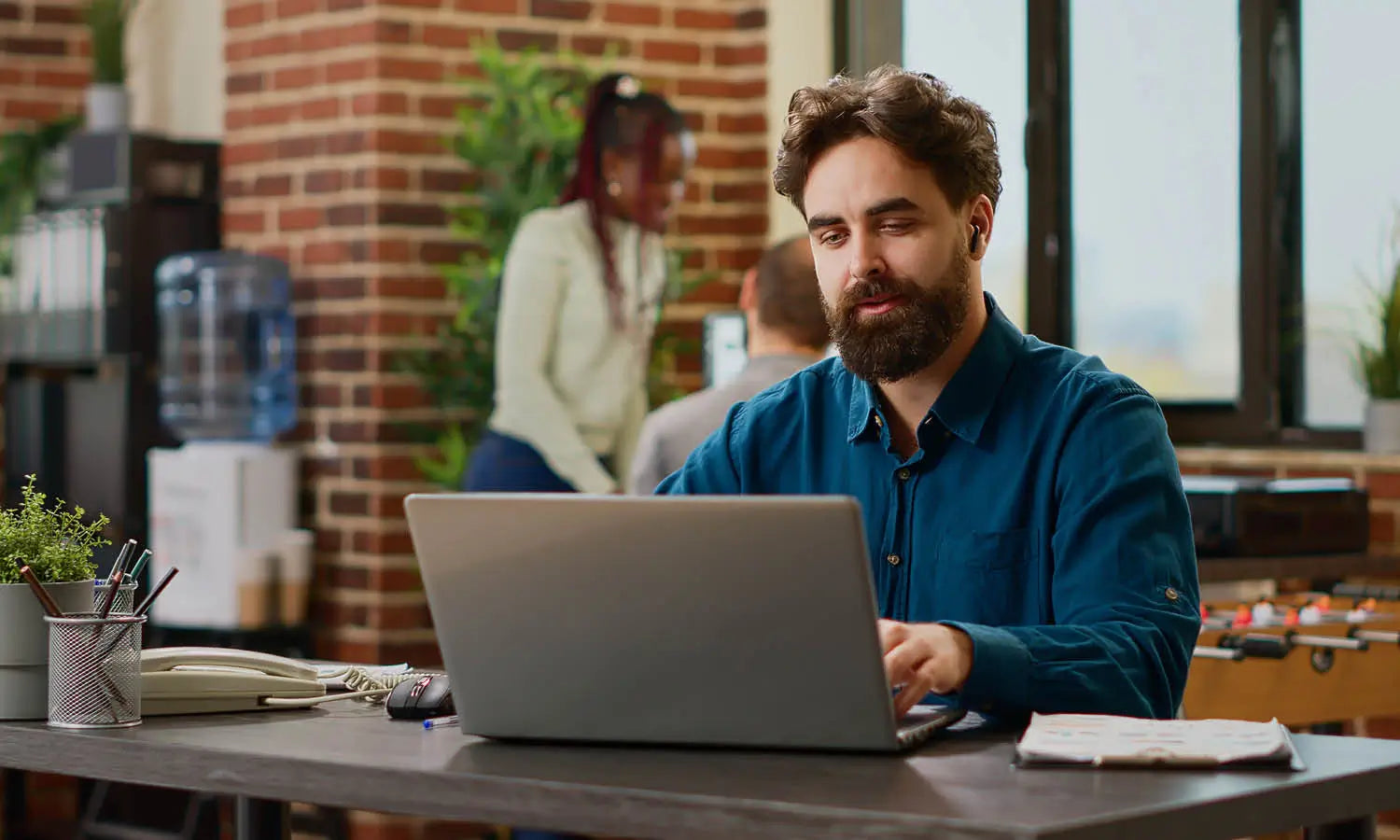













Leave a Comment