How to Add a Smile to a Photo: A Comprehensive Guide to Capturing Joy

Nowadays, we take countless spontaneous pictures with our smartphone cameras. But often, these captured moments fail to convey the true emotions — the happiness and joy we experienced in that particular moment. Luckily, we can now easily add a smile to our photos and transform them into more engaging pictures with some great photo editing tools available on the market. Below you will find a step-by-step guide on how to add a smile to a photo with three AI photo smile editors: a desktop software program, a smartphone app, and a web-based platform.
1. Adding a Smile on a PC with PhotoDiva

PhotoDiva is a powerful smile photo editor suitable for users of all skill levels. It comes with a user-oriented interface and intuitive tools, letting you turn your shots into stunning pictures with a few clicks. This program offers a wide range of editing options, including the ability to add a smile to a photo. You can also remove wrinkles & blemishes, sculpt your face, boost dull colors with over 100 artistic filters, and much more. Whether you are a pro photographer or just want to enhance your portraits on your Windows PC, PhotoDiva has everything you need to make your vision come to life. Here's a step-by-step guide on how to add a smile to a photo:
- Get PhotoDiva from the official website, launch the software after installing it on your computer, and import your portrait.
- Go to the Sculpt tab and choose Face Sculpt.
- In the Lips section, adjust the smile intensity with a slider. Be careful not to overdo it, as you want the smile to appear natural.
- You can also fine-tune your smile by adjusting other parameters, such as Lip Width or Teeth Brightness to achieve the desired result.
- Once you are satisfied with the changes, save your smiling photo to your PC.
2. Adding a Smile on a Smartphone with Facetune
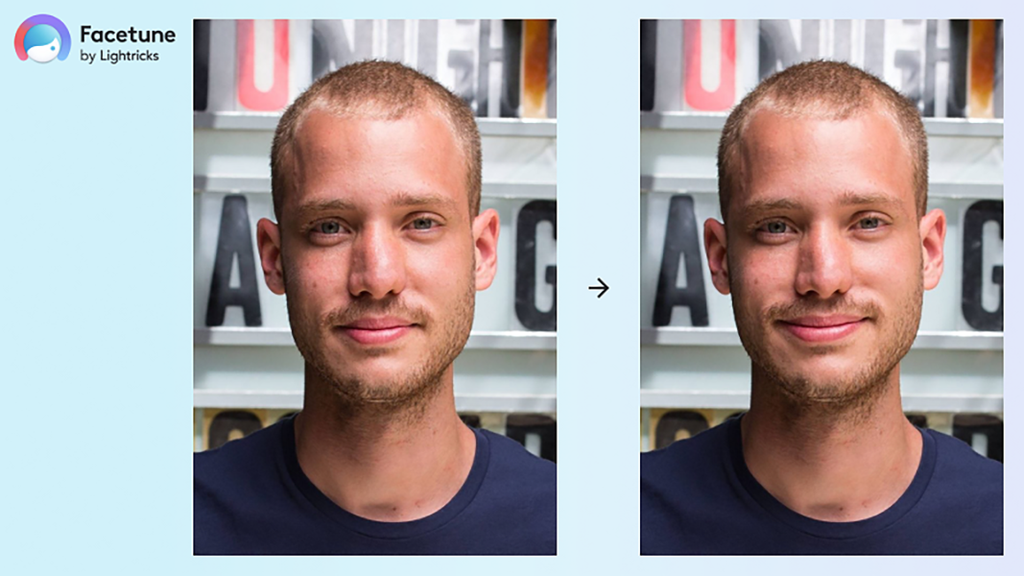
Facetune is a popular smile editing photo app that specializes in portrait retouching and enhancement. Designed specifically for perfecting selfies and portraits, Facetune offers a variety of tools to help you achieve flawless results. It also comes with an array of features to enhance facial features, including the ability to add a smile. With its simple interface and powerful editing capabilities, it is no wonder that Facetune has become a go-to app for many selfie enthusiasts and social media influencers. Follow these steps to add a smile to a photo using Facetune:
- Launch the Facetune app on your smartphone and load the photo you want to edit.
- Go to the Face tab and choose the Smile tool.
- Drag the slider right to adjust the intensity of the smile effect. Find the right balance to make it look natural.
- You can also use the Smirk tool to make the smile more intense.
- Save the edited photo to your device or share it directly on social media platforms.
3. Adding a Smile Online with Fotor

Fotor is a user-friendly smile editor online aimed at newcomers or those who want to make quick edits. It has an intuitive interface that makes it easy to enhance, retouch, and transform your photos. With Fotor, you can add a smile to a photo, apply filters and effects, remove skin flaws, and even create creative collages and designs. If you want to work on both desktop and mobile platforms, as well as have access to a wide range of features, Fotor is a good option. Here’s how you can use Fotor to add a smile to your face:
- Visit the Fotor website using the link above.
- Click the Apply Free Smile Filter button to begin.
- Upload your portrait to the AI smile generator. The program will automatically turn your facial expression into a smiley face.
- You can perfect it further with the teeth whitening tool and other beauty tools.
- Finally, preview and share your fake face smile photo on social media.
4. Adding a Smile with BeautyPlus

BeautyPlus is a popular photo editing app designed for those who want to quickly enhance their photos with professional-quality results. Known for its user-friendly interface, BeautyPlus allows you to add a smile, retouch facial features, and apply a variety of filters and effects to create stunning images. Whether you're editing for fun or fine-tuning a professional portrait, the app's versatility makes it a favorite among users. With availability on both desktop and mobile, it’s an excellent option for on-the-go editing. Here’s how you can use BeautyPlus to add a smile to your photo:
- Download and install the BeautyPlus app on your device.
- Open the app and upload the photo you’d like to edit.
- Navigate to the Retouch or Edit section and select the Smile tool to enhance your expression.
- Adjust the intensity of the smile using the slider to achieve a natural look.
- Save your edited photo and share it directly on your favorite social media platforms.
Conclusion:
Now you know how to add a smile to a photo and significantly enhance its appeal and impact. Whether you choose to use PhotoDiva on your PC, Facetune on your smartphone, or Fotor online, the process is accessible and straightforward. Remember to experiment with different tools, adjust the right settings, and find the perfect balance to create a natural-looking smile. Let your creativity shine as you bring joy to your photos and capture the essence of happiness in every frame.
















Leave a Comment