Let's Create A Logo Design On Android

Creating a logo on an Android device has never been more accessible. With the advancement of mobile technology and the availability of numerous logo design apps on the Google Play Store, anyone can design a professional-looking logo right from their smartphone. This flexibility allows entrepreneurs, freelancers, and creatives to craft brand identities without the need for complex software or a desktop computer.
Whether you're starting a new business or looking to revamp your existing brand, your Android device can be a powerful tool in your design arsenal. This guide will walk you through the essential steps to create a logo design on Android, from conceptualization to the final touches. By following these guidelines, you will learn how to utilize the best applications available, make effective design choices, and produce a logo that truly represents your brand's values and appeals to your target audience. Let’s dive into the world of mobile logo design and unlock the potential of creating on the go.
Choose the Right App
When setting out to create a logo design on Android, the first step is choosing the right app that meets your specific design needs. Android offers a plethora of design apps, but for logo creation, some stand out for their robust features and user-friendly interfaces. Apps like Canva, Adobe Spark, and Logo Maker provide a great starting point. Canva is renowned for its intuitive design tools and a vast library of templates that can kickstart your design process. Adobe Spark caters to those looking for more sophisticated design capabilities, offering professional-grade customization tools that can fine-tune every aspect of your logo.
For a more focused approach, Logo Maker is perfect for those who want a dedicated logo design app with a multitude of icons and font options. Each app allows you to experiment with various styles and elements, giving you the freedom to create a distinctive logo that embodies your brand’s ethos. When selecting an app, consider factors like ease of use, available features, and the ability to save logos in multiple formats, ensuring your final design is both versatile and high quality.
Understand Your Brand
To effectively create a logo design on Android, a deep understanding of your brand is crucial. This involves more than just knowing what products or services you offer—it's about capturing the essence of your brand's identity. Consider what makes your brand unique, the values it stands for, and the audience it aims to attract. This foundational knowledge will guide every design decision you make, ensuring that your logo not only looks appealing but also communicates the core message of your brand. Start by defining your brand’s mission, vision, and key values. Reflect on how these elements can be visually represented in your logo.
Is your brand modern or traditional, casual or formal? The answers to these questions will influence your choice of colors, shapes, and typography, making your logo a true reflection of your brand. Moreover, understanding your audience’s preferences and expectations can help you tailor your logo to resonate well with them, enhancing brand recognition and loyalty. Ultimately, a well-thought-out brand understanding not only guides your design process on Android but also ensures that the resulting logo stands as a powerful ambassador for your brand.
Start with a Template
Beginning your logo design on Android with a template can streamline the creative process and serve as a solid foundation for your design. Many Android apps offer a wide range of templates that cater to various industries and styles, making it easier to find one that aligns closely with your brand's aesthetic. When selecting a template, look for designs that resonate with your brand’s identity and offer the flexibility to be customized. A good template should provide a basic structure that includes essential elements like symbol placement and balanced typography but still allows room for personalization.
This approach is especially beneficial if you are new to design or short on time, as it reduces the need for creating elements from scratch. Utilizing a template doesn't mean your logo will be generic; rather, it provides a professional layout that you can modify to create a unique and memorable brand symbol. After choosing a template, the next step involves tailoring it to ensure it accurately represents your brand’s vision and values, setting the stage for deeper customization.

Customize Wisely
Customizing your logo design on an Android device involves thoughtful decisions to ensure that every element aligns with your brand’s identity. Once you’ve selected a template, the customization phase is crucial. Begin by adjusting the logo’s color palette to match your brand colors, which reinforces brand recognition. Font choice is equally important; select a typeface that reflects your brand’s character—whether it’s professional, friendly, or innovative. Many Android design apps offer a variety of fonts, so choose one that is legible and aesthetically pleasing at different sizes.
Additionally, consider the scalability of your logo; it should look good on both small and large scales, from mobile screens to billboards. Adjusting iconography is another pivotal aspect. If your brand is symbol-heavy, ensure that the icons used are clear and pertinent to your brand’s message. Each adjustment should be made with precision—over-customizing can lead to a cluttered or confusing logo. Aim for a balance where each element complements the others, creating a cohesive and attractive design that stands out in the competitive market.
Consider Colors Carefully
Choosing the right color scheme is pivotal when you create a logo design on Android. Colors are not just decorative; they convey emotions and attributes that can significantly impact how your brand is perceived. Start by understanding the psychology of colors—blue evokes trust and dependability, red communicates energy and passion, while green is associated with growth and health. Think about what emotions you want your brand to evoke, and choose colors that align with these sentiments.
It’s also important to consider color contrast and visibility. Your logo should be easily recognizable and legible across all media, from digital screens to print. High contrast color combinations can enhance readability, especially in smaller scales. Additionally, ensure your chosen colors look consistent across different devices and platforms, as colors can appear differently depending on screen settings and materials.
Using a limited color palette can help maintain simplicity and elegance, making your logo more adaptable and easy to recall. Most enduring brands use no more than three primary colors in their logos. Lastly, while designing on Android, use tools within your design app to experiment with different palettes and shades to find the perfect match for your logo, ensuring it stands out while staying true to your brand’s core identity.
Select Appropriate Fonts
Font selection is crucial in creating a logo design on Android, as it significantly influences the readability and personality of your brand. The right typeface should complement the overall design and convey your brand’s character effectively. Consider whether a serif font, which might impart a traditional, respectable feel, or a sans-serif font, which often looks more modern and approachable, aligns with your brand’s message.
When selecting fonts, also consider the functionality across different sizes and media. A good logo font should be legible in both large displays and smaller, more compact uses like smartphone screens. Avoid overly decorative fonts that might compromise clarity, especially at smaller sizes.
Furthermore, think about the weight and spacing of the font. Bold fonts can make a strong impression, ideal for brands that want to project authority and strength. Lighter fonts might feel more elegant and refined. Utilize the kerning and leading features in your Android logo design app to adjust spacing and ensure the text is not only visually appealing but also easy to read.
Remember that a logo might need to evolve over time, so choose a font that is versatile enough to accommodate future brand developments. By carefully selecting a font that represents your brand’s values and ensuring it works well in various contexts, you can create a more impactful and enduring logo.
Use Visual Simplicity
Embracing visual simplicity is key when creating a logo design on Android. A simple logo not only ensures it is easily recognizable but also versatile across various applications. To achieve simplicity, focus on the essential elements of your logo—typically a single graphic, a few colors, and minimal text. Avoid clutter by limiting the number of fonts and colors used. A simple color palette and one or two fonts help maintain a clean and coherent look.
When designing, consider the logo’s scalability. A simple design scales down effectively without losing detail, crucial for applications like mobile icons or social media profiles. It should also be effective without color, capable of being displayed in black and white for instances that demand it, such as certain print materials or merchandise.
Moreover, a simple logo design facilitates quicker recognition and longer-lasting impressions. Consumers tend to remember straightforward designs more easily than complex ones. Use shapes and symbols that convey your brand’s message at a glance. Every element should serve a purpose, contributing directly to the logo’s message or brand identity.
Utilize your Android app’s design tools to experiment with removing elements rather than adding, to see how much you can simplify while still conveying your brand effectively. This approach ensures that your logo remains impactful and enduring, regardless of trends or medium changes.

Preview on Multiple Devices
Once your logo design on Android is nearing completion, previewing it across multiple devices is a crucial step. This ensures that your logo looks consistent and effective whether viewed on a phone, tablet, computer, or any other digital display. Each device may render colors and details differently, so checking these elements can prevent any unwanted surprises.
Start by exporting your logo in common file formats like PNG or JPEG and view it on different screens. Pay special attention to color fidelity, as colors can vary widely between screens depending on their calibration and the technology used in their displays. Adjustments may be necessary to ensure your logo’s colors stay true to your brand’s identity across all platforms.
Additionally, assess the clarity and legibility of your logo at various sizes. A logo that looks great on a full-screen might lose its impact when scaled down for a mobile app icon or favicon. If details are lost or the logo becomes unclear at smaller sizes, consider simplifying the design further.
Utilizing Android’s ability to simulate different screen resolutions can also be helpful. Some design apps include features that allow you to preview how a design will look on different devices directly within the app, which can streamline the process.
Save in Multiple Formats
An essential part of creating a logo design on Android is saving your logo in multiple file formats. This flexibility allows you to use your logo effectively across various platforms and for different purposes, from digital applications to print materials. Common formats include PNG, JPEG, SVG, and PDF.
PNG is ideal for digital use due to its support for transparent backgrounds, making it perfect for logos that need to overlay different backgrounds without a visible box around them. JPEG is useful for scenarios where file size is a concern, though it lacks support for transparency. SVG files are particularly valuable for keeping your logo scalable without loss of quality, crucial for everything from business cards to billboards. PDF files are best for print jobs, ensuring that your logo maintains high quality in printed materials.
When saving your logo, use an Android app that allows you to export in these formats directly. Ensure you also save different resolutions, especially for digital use where logos might be viewed on screens of varying sizes. High-resolution saves ensure that your logo remains crisp and clear no matter the application, while lower resolution files can be used for quick loading on websites or social media.
By saving in multiple formats, you ensure your logo is prepared for any use case, whether it’s on a website, a promotional item, or company stationery, maintaining its integrity and effectiveness across all media.
Feedback and Revise
Receiving feedback is a critical step in the logo design process on Android. Once your logo draft is ready, seek out feedback from various sources—potential customers, business partners, and industry peers. Their insights can provide valuable perspectives that you might not have considered, highlighting areas that could be improved to better meet your brand's objectives.
Present your logo in different contexts and applications to these reviewers to get a comprehensive understanding of how it performs under various conditions. Ask specific questions about the logo’s visibility, color effectiveness, emotional impact, and relevance to your brand. This feedback can uncover subtle nuances in the design that may require refinement.
After gathering feedback, take the time to revise your logo accordingly. Use the design tools available on your Android device to make adjustments. This might involve tweaking the color palette, simplifying the design for better scalability, or adjusting the typography to enhance legibility.
The revision process might not be a one-time task. It can involve several rounds of feedback and tweaking to get everything just right. Each iteration should bring your logo closer to a final design that not only looks professional but also encapsulates your brand’s essence and appeals to your target audience. Through this careful process of revision, your logo will evolve into an effective and memorable brand symbol.
Conclusion
Creating a logo design on Android is a journey that blends creativity with technology, providing a flexible platform for entrepreneurs and designers alike. By choosing the right app, understanding your brand, and utilizing templates and customization tools effectively, you can develop a logo that truly represents your brand identity. Remember to consider colors and fonts carefully, maintain visual simplicity, and always preview your design on multiple devices. Saving in diverse formats and incorporating feedback into your revisions are crucial steps to ensure your logo’s success across all media. With these guidelines, your Android device becomes a powerful tool in crafting a memorable brand logo.
Let Us Know What You Think!
Every information you read here are written and curated by Kreafolk's team, carefully pieced together with our creative community in mind. Did you enjoy our contents? Leave a comment below and share your thoughts. Cheers to more creative articles and inspirations!


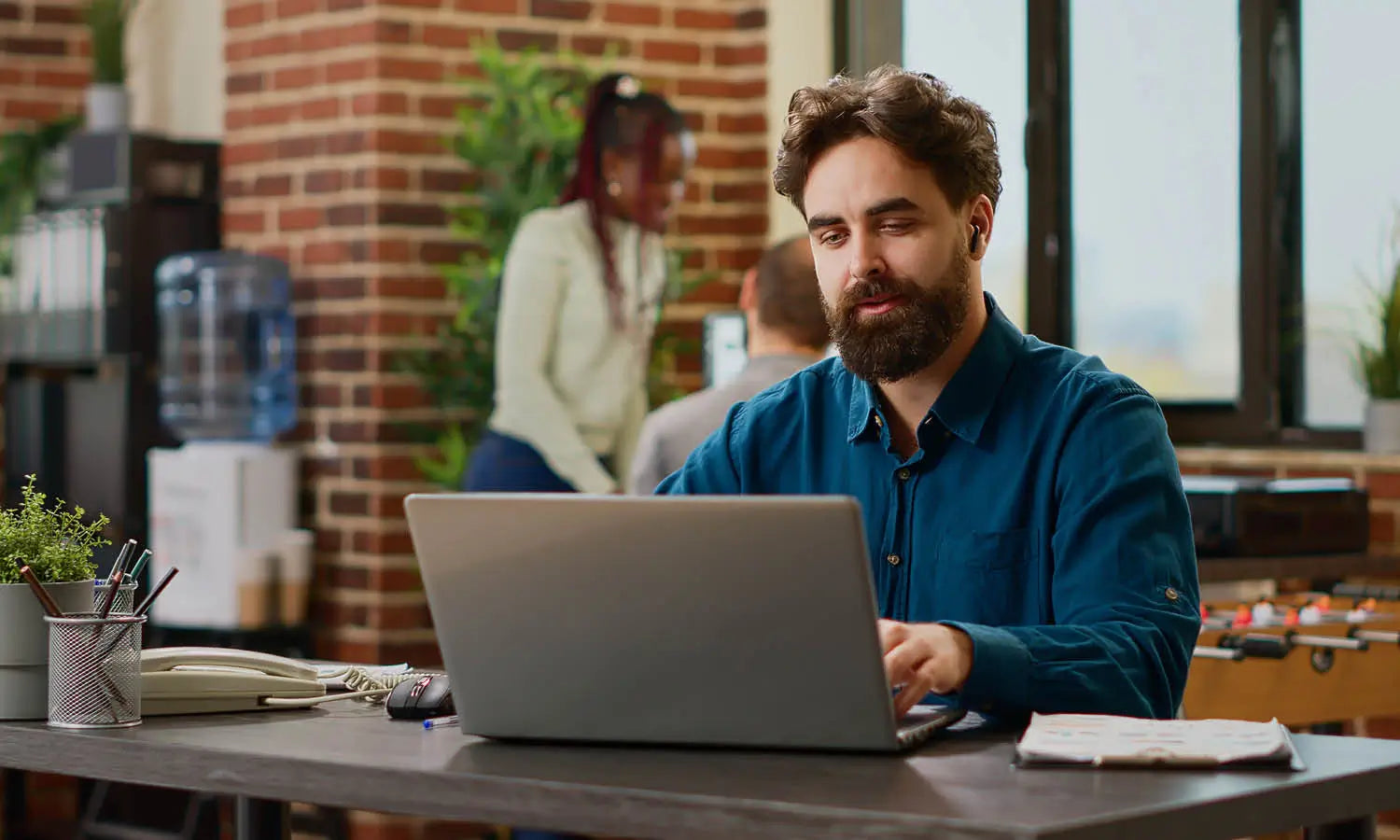













Leave a Comment